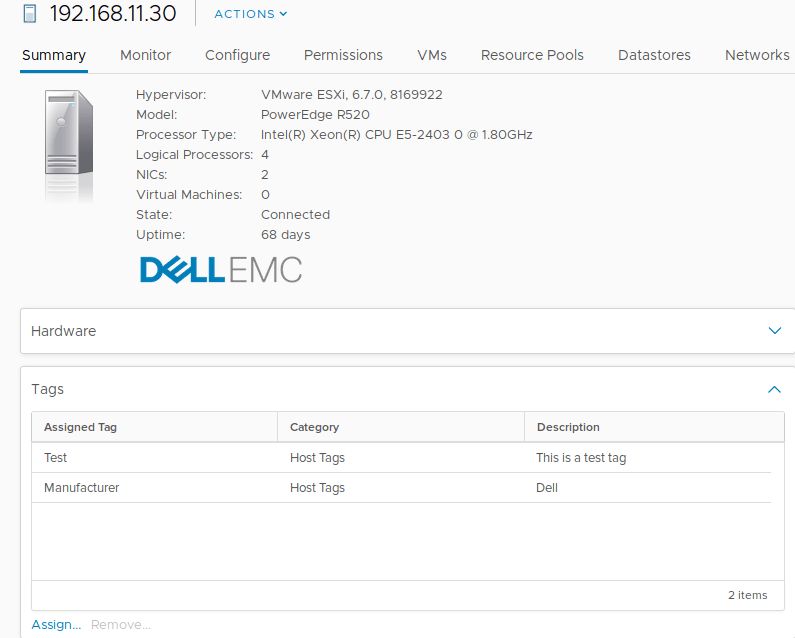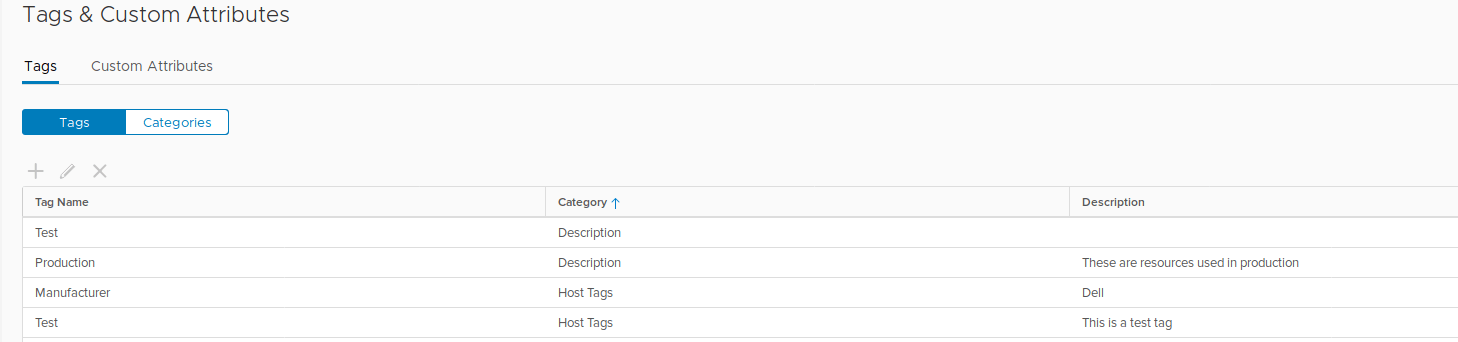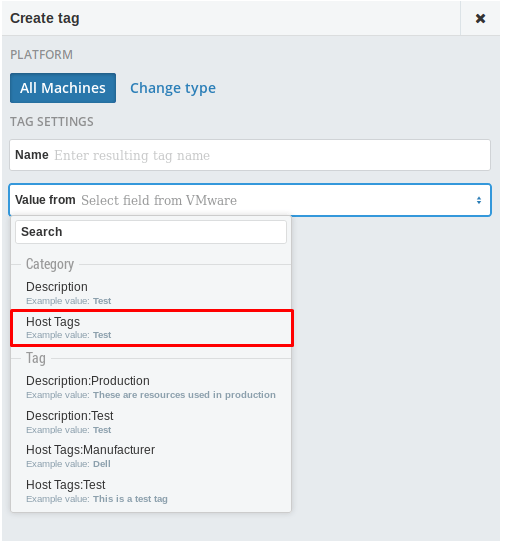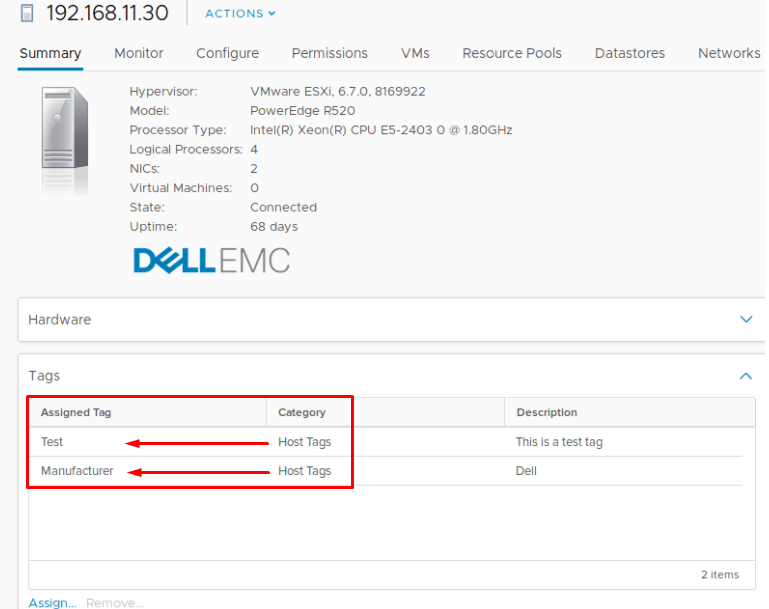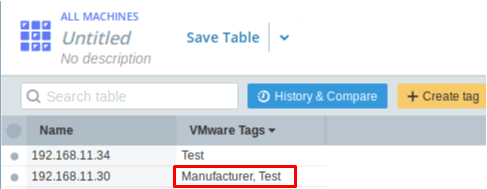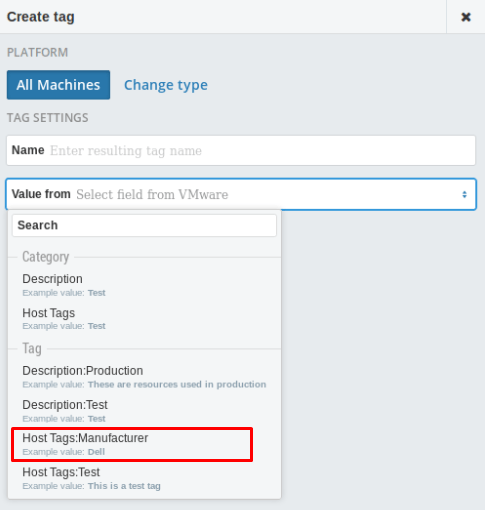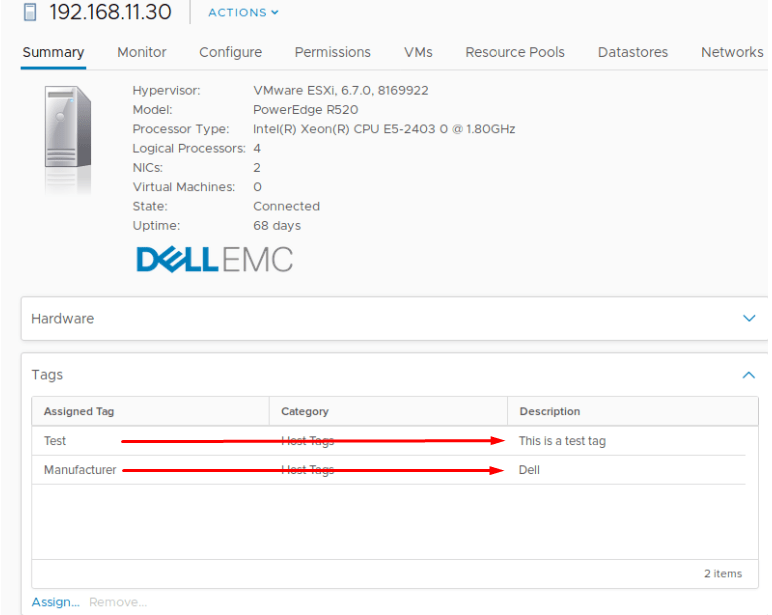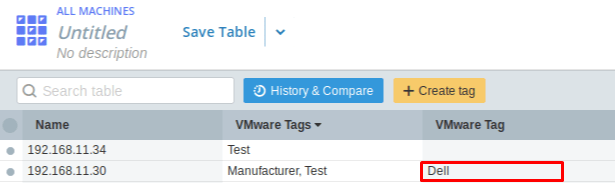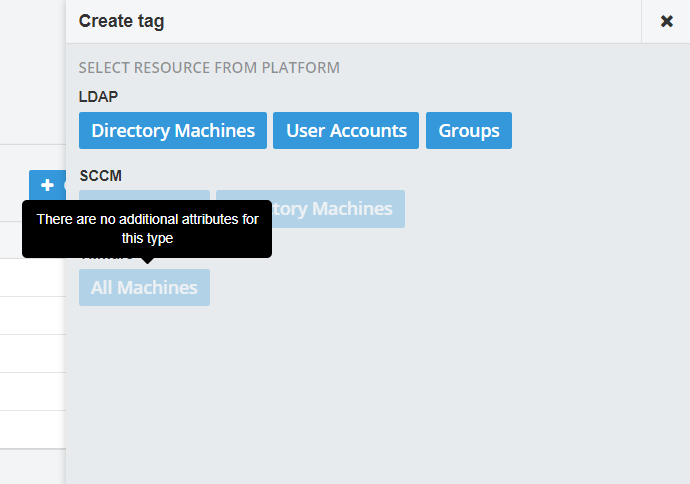By using the customized discovery tags option in vScope, it’s possible to extract your custom VMware tags to vScope.
Important!
- The vCenter needs to be discovered once before you can add the custom VMware tags to vScope
- A discovery also needs to run after you’ve configured vScope to extract a VMware tag. This is because the values for the custom VMware tag haven’t been inventoried yet.
Extracting a tag from VMware
- Go to Tag Manager in vScope and click the tab Created from discovery
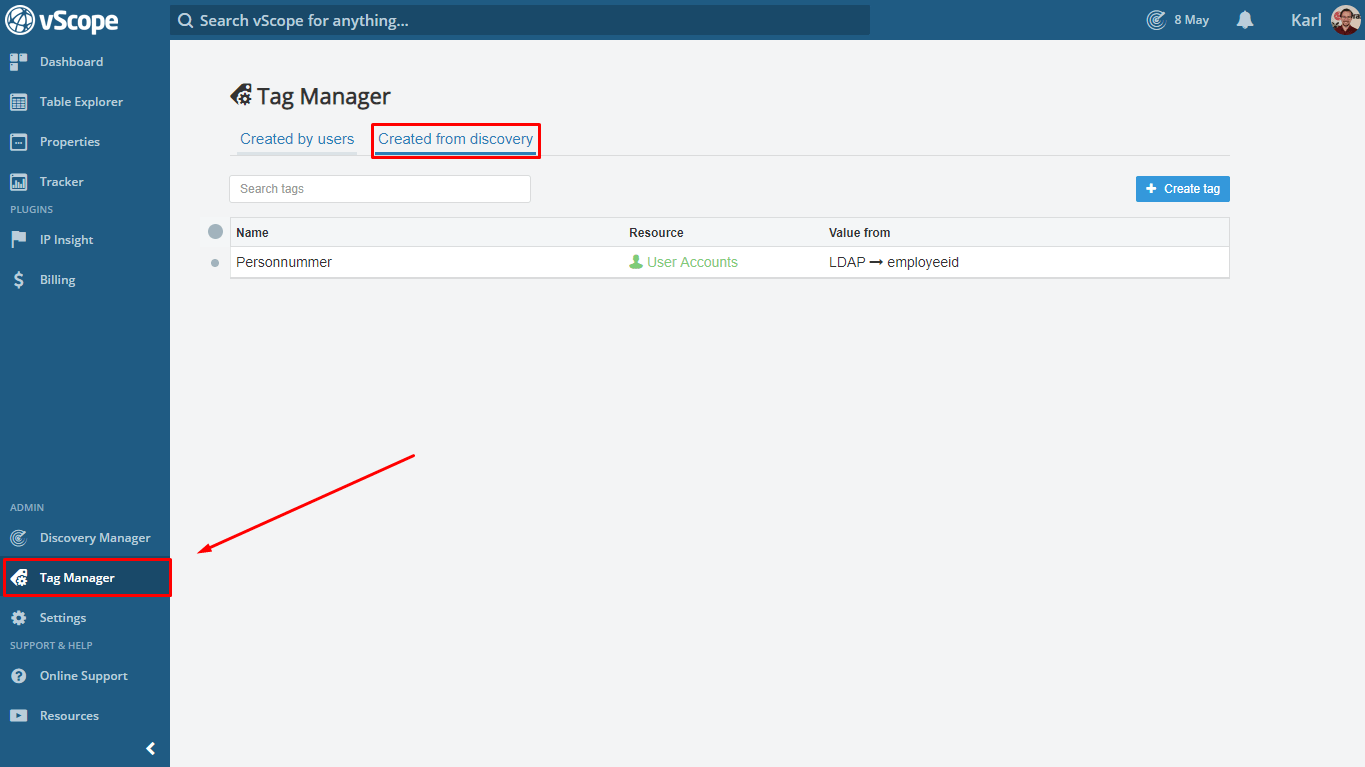
- Click +Create Tag (Reminder: It is required to run a first discovery of the VMware/vCenter that you want to create a tag for)
- Select All Machines for VMware

- Enter the name of the tag. (This will be the tag’s name in vScope)
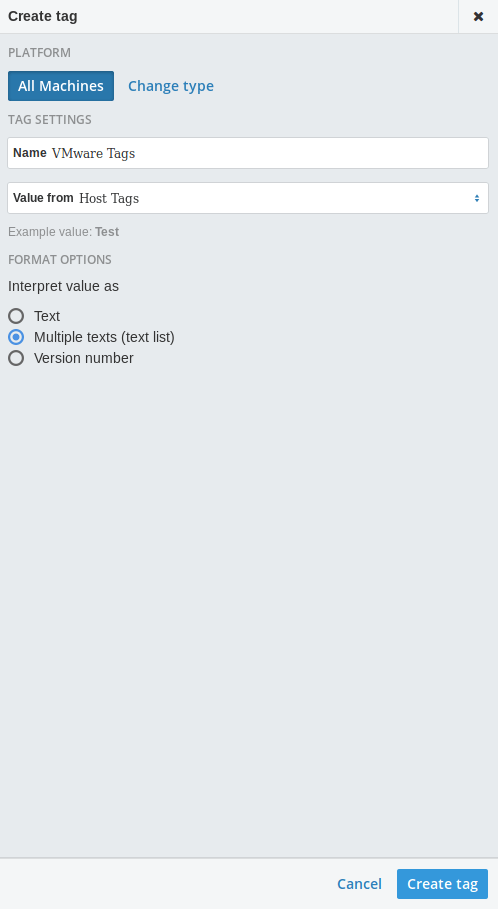
- Select what VMware attribute to base the tag from. You can either add the tags from the VMware Category or a specific Tag. (Find examples for both below)
- Select the expected format of the tag. This is relevant for eg. filtering in Table Explorer. If you select “Number” as format you will have additional options for eg. unit and unit divider.
- Click “Create Tag”
- Complete the setup by running an additional discovery and vScope will create the new tag.
Examples
Our example machine
Our example Tags & Categories
Adding a VMware Category
This example creates a tag with values for a Category.
The tag name in this example will be “VMware Tags” and the value for it will be extracted from the category “Host tags”.
The category Host Tags extracts values from “Assigned tags”. In other words, the value for Assigned Tags will show for the new tag “VMware Tags”.
The picture below shows the end result for the new tag in Table Explorer. Manufacturer and Test are the assigned tags for the category Host Tags (named VMware Tags in vScope during the configuration in this post).
Adding a VMware Custom Tag
This example creates a tag with value from a specific VMware custom Tag.
The tag name in this example is “VMware Tag” and the value for this tag will be extracted from “Host tags: Manufacturer”.
The tag “Host Tags: Manufacturer” extracts values from “Description”. In other words, the values from Description will show for the new tag “VMware Tag”.
The picture below shows the end result for the new tag in Table Explorer. Dell is the value for the custom VMware tag Manufacturer (named VMware tag in vScope during the configuration in this post).
Common errors
1. The All Machines button/There are no additional attributes for this type
This message is produced when the vCenter doesn’t contain any custom VMware Tags/Attributes.
Got a question or need some help?
You are always welcome to reach out to us at support@infrasightlabs.com and we’ll gladly assist!