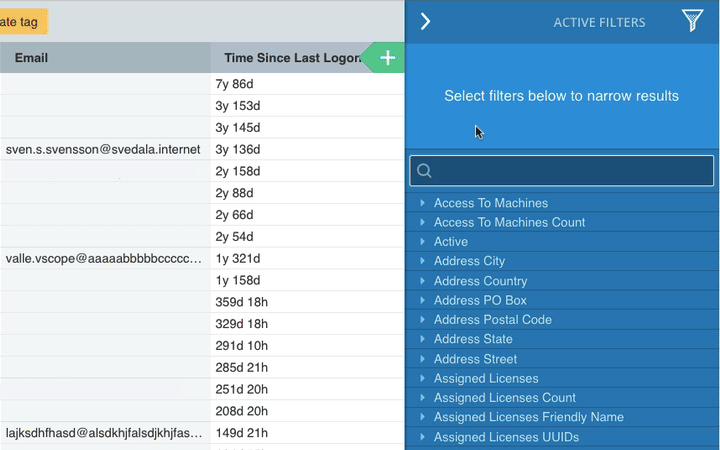With Table Explorer, it is easy to build your own reports without any scripting required. It works the same for all components, whether it’s user accounts, applications, servers, or databases. So let’s build your first report about “User accounts that haven’t logged in for 30 days” together.
There are three easy steps to follow when building a report:
- What asset will the report be about?
- What information would you like to include?
- What filters do you want to apply?
What asset will the report be about?
In Table Explorer, you will find the Create Table button. This is where you choose what the report will be about. In our case, we choose “All Machines”.
What information would you like to include?

Now expand the column selection + to the right to show the information available for user accounts.
In our report, we want to see the “Email” and “Time Since Last Logon” of all our user accounts. By selecting these tags in the dropdown menu the information will be shown as columns in the reports, already populated thanks to vScope.
What filters do you want to apply?
Lastly, we only want to see user accounts that have not been logged on for over 30 days. We can do this by setting up a filter in the Filter Panel to the right, without any coding or scripting needed.
In our case, all we need is a range filter on the tag “Time Since Last Logon”, as demonstrated below. After the filter is applied you should be left with user accounts that haven’t logged in for over 30 days. Click save and vScope will now update your report automatically. It doesn’t get much harder than that!