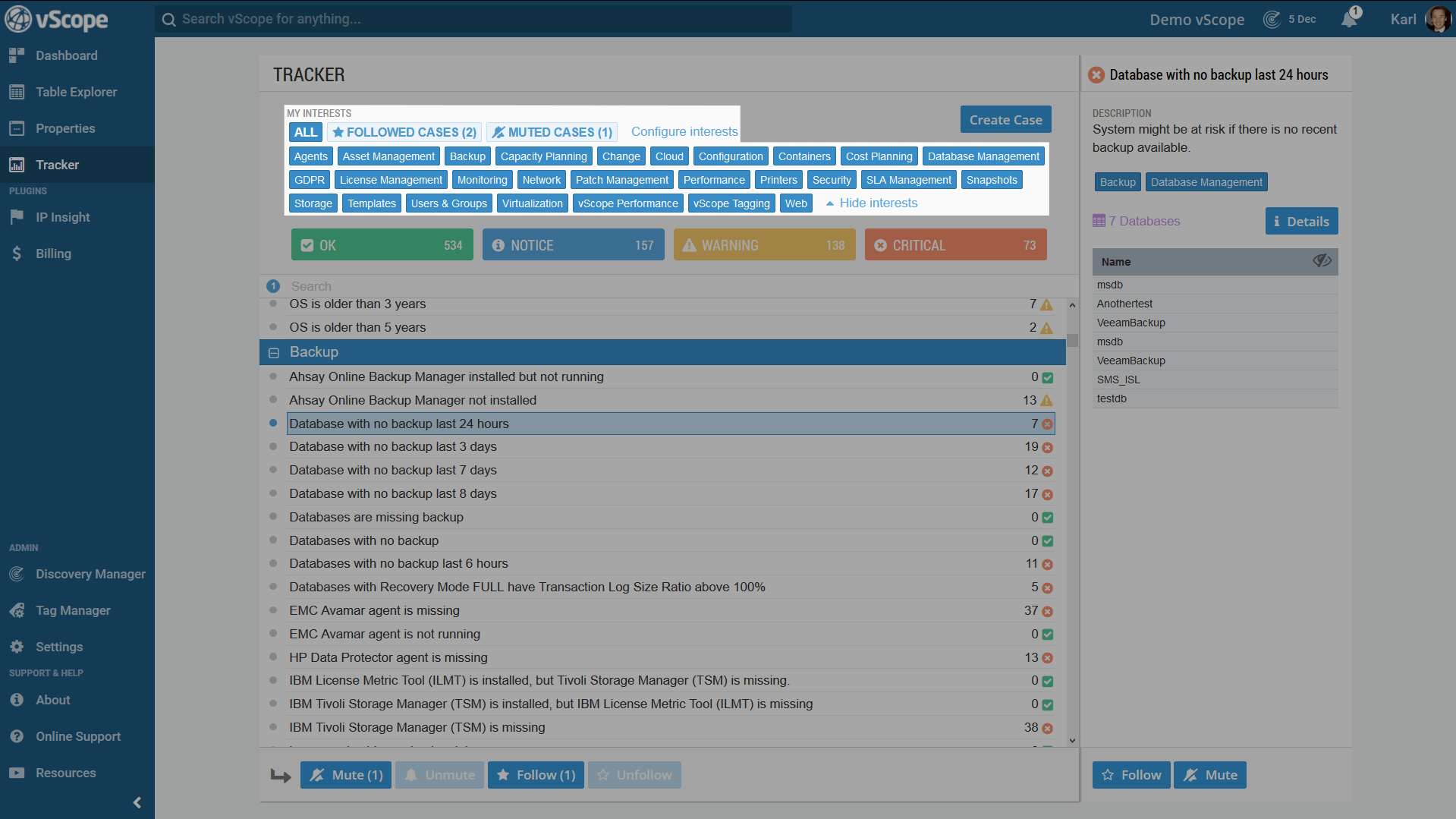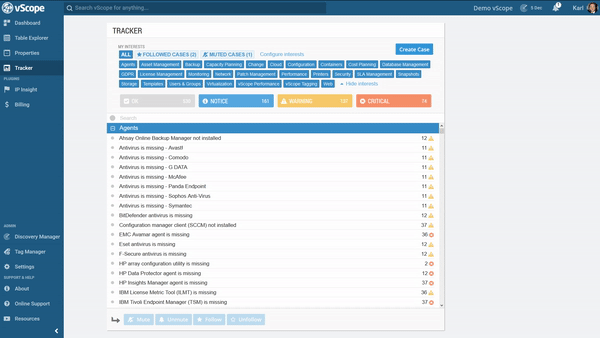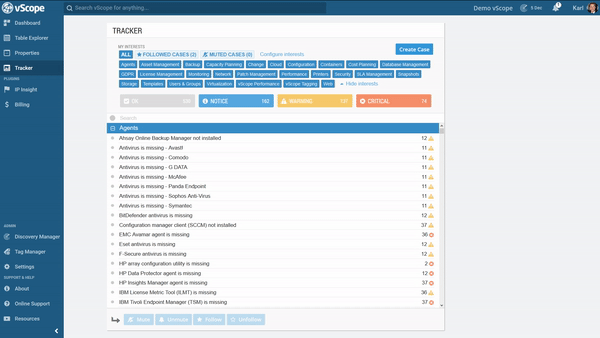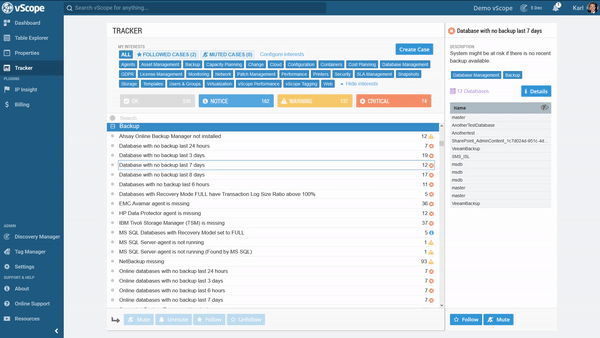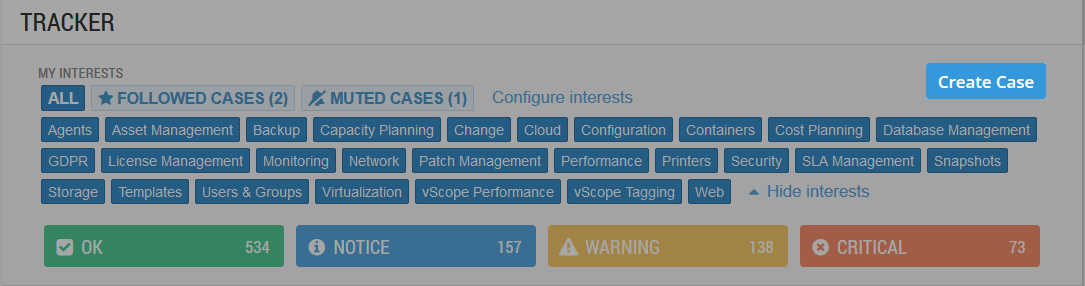Tracker is the automatic analysis of the information found by vScope. Tracker consists of Tracker cases. A tracker case is basically an analysis of certain data.
1. My Interests
All Tracker cases belong to one or several interests/categories. Filter to only show certain types of tracker case categories by clicking on it in Tracker.
Click on a interest to only view its related cases.
2. Tracker case severity
Each tracker case also has a severity level. OK, Notice, Warning or Critical. Choose to only view cases of a certain severity by toggling them on or off in Tracker.
3. Search
Search for a Tracker case by using the search bar.
4. Tracker Case Details
Clicking once on a case provides a quick overview of the related resources and a short description of the analysis.
Clicking on “Details” provides a more detailed view of the tracker case and the corresponding table. There’s also a provided suggestion for how to fix it. Edit the Tracker case by clicking the “Edit” button.
5. Mute cases
Mute the cases that are irrelevant or one don’t wish to see. It’s possible to view and restore the muted cases in the “Muted Cases” tab.
6. Follow Tracker Cases
Click FOLLOW on Tracker cases to receive notifications whenever something changes eg. a case is opened, closed or if it gets worse or better.
7. Create & Edit Tracker Cases
Create a Tracker case by clicking the “Create Case” button in top right corner.
A case is based on a table and a set of rules.
7.1. Apply on
Choose what resource type to base the tracker case on.
7.2. Interests
What categories the tracker case would belong to.
7.3. Computation
In some cases, certain rules can’t be created with the default options in the filter panel. But with the help of “Computation” you can create some more advanced rules.
For example, let’s say you want to filter out all the duplicates in a table. In these situations a computation function can be used, these functions are custom-made by our development team. Therefore they can sometimes be hard to grasp as a user, as they are primarily intended to be used for very specific tables that come prepackaged with vScope.
7.4. Change
Decide what kind of change that needs to happen for the tracker case to send a notification.
7.5. Create Tracker case from a table
If there’s already a table to use for a tracker case it’s possible to create it from the Table Explorer.