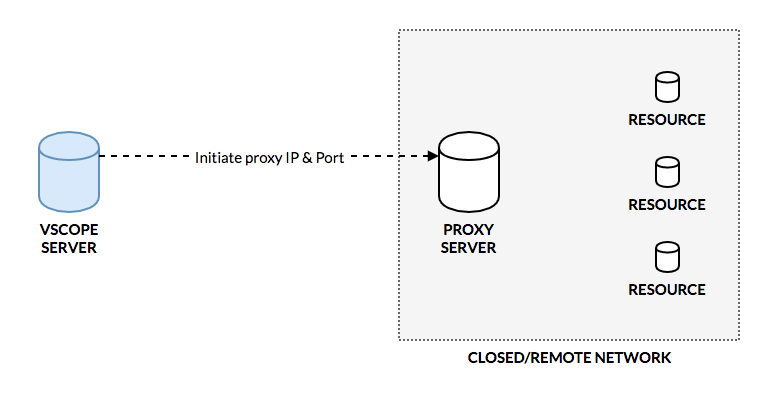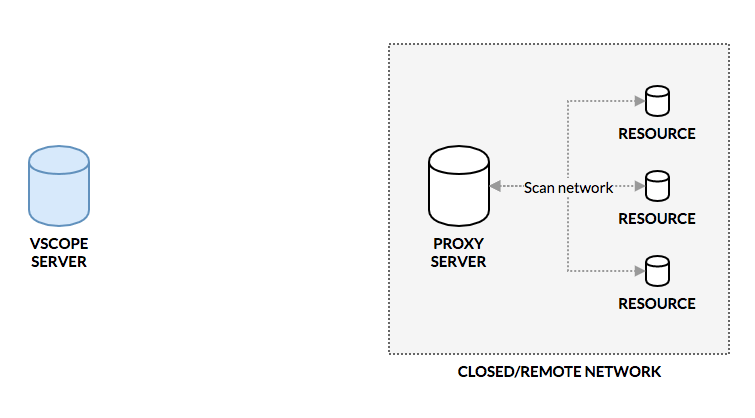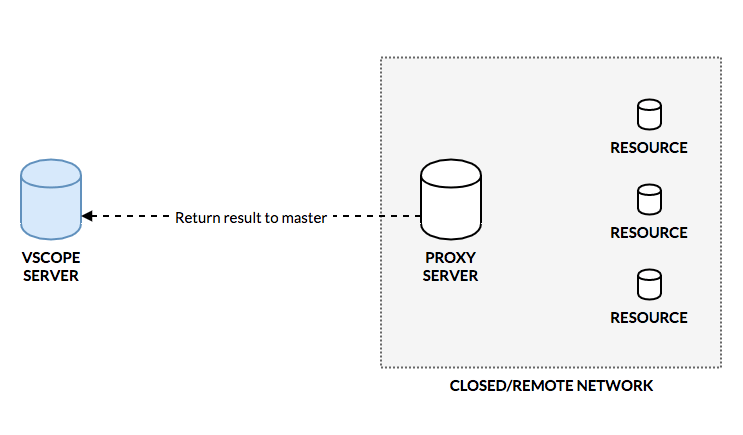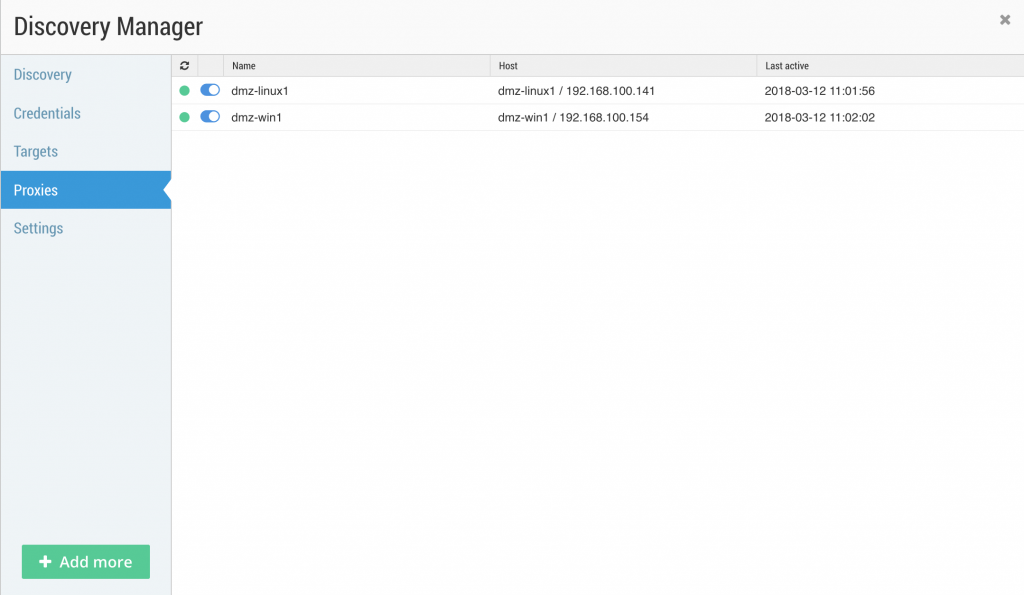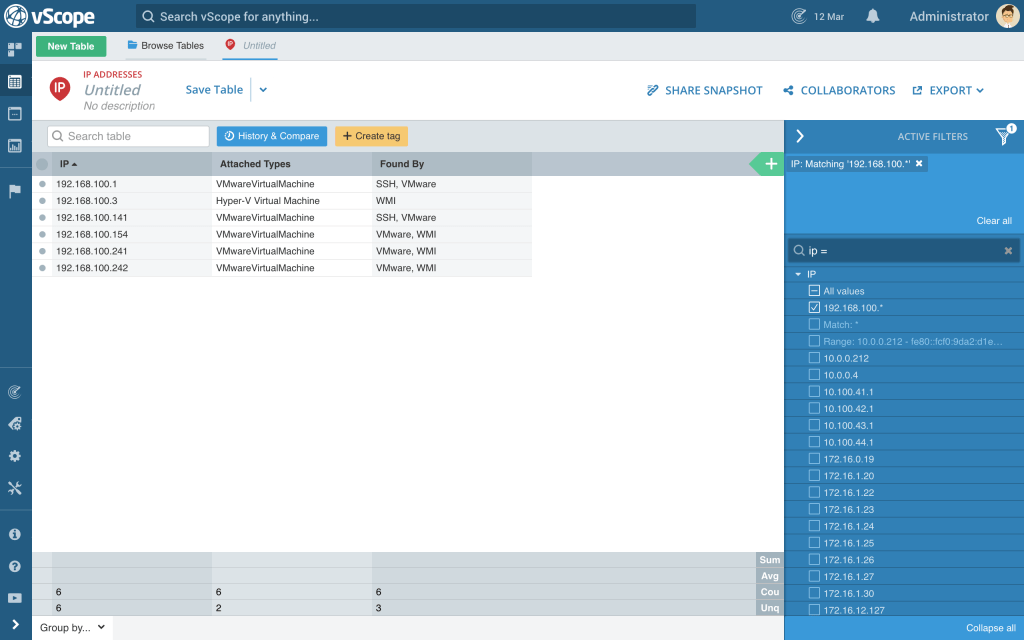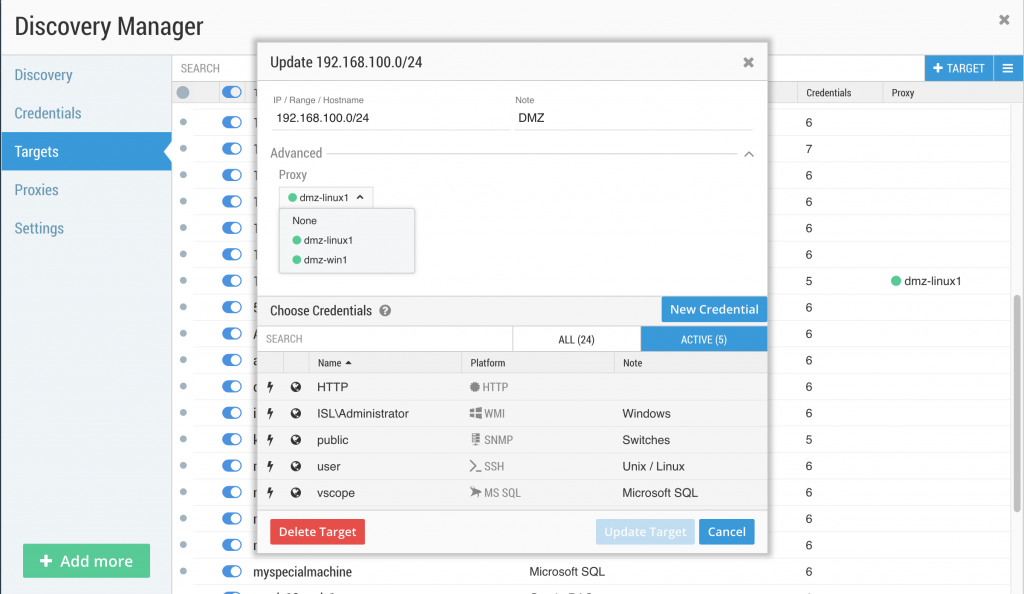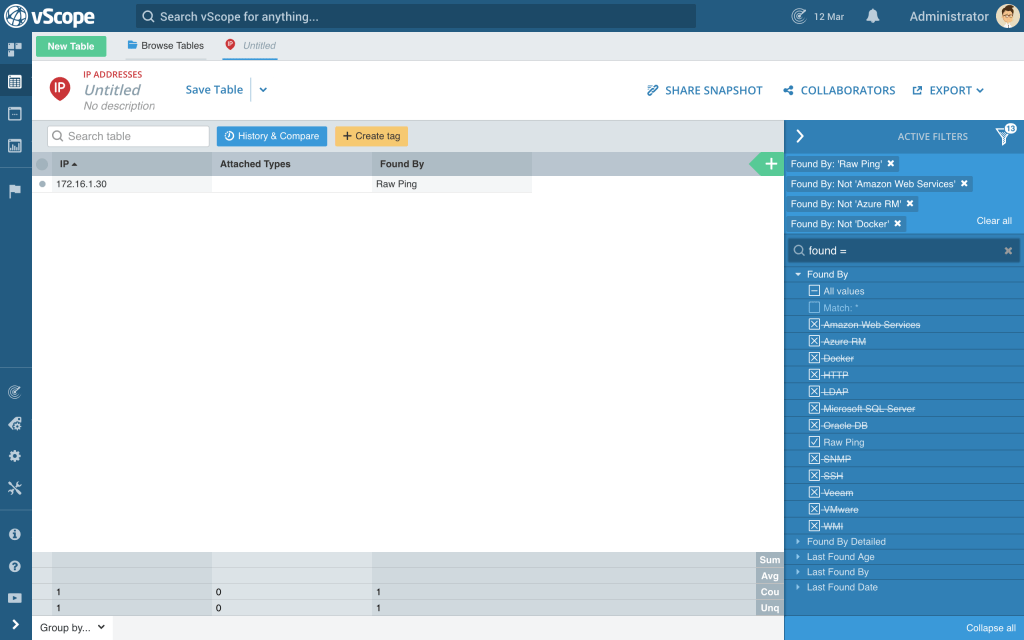Adding proxies to vScope allows you improve performance scanning remote sites and inventory closed networks such as DMZs. Here are some tips to help you ensure that your proxies are
Background – How it works
Step 1: Initiate proxy scan
Once the Discovery on the master vScope is triggered, the proxy is initiated on the IP and the port configured in the Discovery Manager.
Step 2: The network is scanned
Once the proxy is initiated it will try to inventory the IPs, ranges and host names configured in Discovery Manager. Notice that this scan is done without any connection to the vScope server. This might take a while and you won’t be able to follow to process in the same way as when running a discovery from the vScope server. Be patient!
Step 3: The result is returned to the master vScope
Once the scan is finished the result is sent back to the master vScope. From here, the master integrates the data found by the proxy scan into the vScope model. Once done, you are ready to browse all the information from vScope.
Troubleshoot, step-by-step
Are you missing information from your proxy scan?
Ensure that the proxies are correctly setup in Discovery Manager
First step is to check if your proxy is showing up in Discovery Manager. If there is a green indicator everything is fine.
Nothing shows up?
Ensure that the proxy is properly pointed to the master vScope’s IP and that the correct port is configured and opened. Re-run the proxy installer if you need to change the proxy configurations.
Build a “troubleshoot table” in Table explorer
To make sure that the proxy network has been scanned you can build a troubleshooting table about IPs on that specific network. Here is a suggested table.
- Select IP addresses as resource
- Add a filter (in this case a match filter for any IP = 192.168.100.*)
The resulting list shows all IPs that have been found by the proxy and also what found them.
No IPs found
If your list is empty vScope are unable to locate any resources on your proxy network. Did you really assign your proxy to the correct target in Discovery Manager?
IPs found but only by raw ping
(Here is a quick table to filter out all IPs only found by Raw Ping)
“Found by” shows what protocol used to inventory the IP. If the IPs are only found by raw ping vScope doesn’t have the proper credentials to inventory the resource on that IP. First step is to ensure that you have the correct credential added in Discovery Manager. If the IPs are still not inventoried you can access the debug log on the proxy server under:
C:\vScopeProxyData\log\debug.
Here you can find if the error messages generated by vScope during the Discovery eg. “RPC server is unavailable” meaning that there is a fire wall issue, or “Invalid credentials” meaning that you will need to change your credentials.