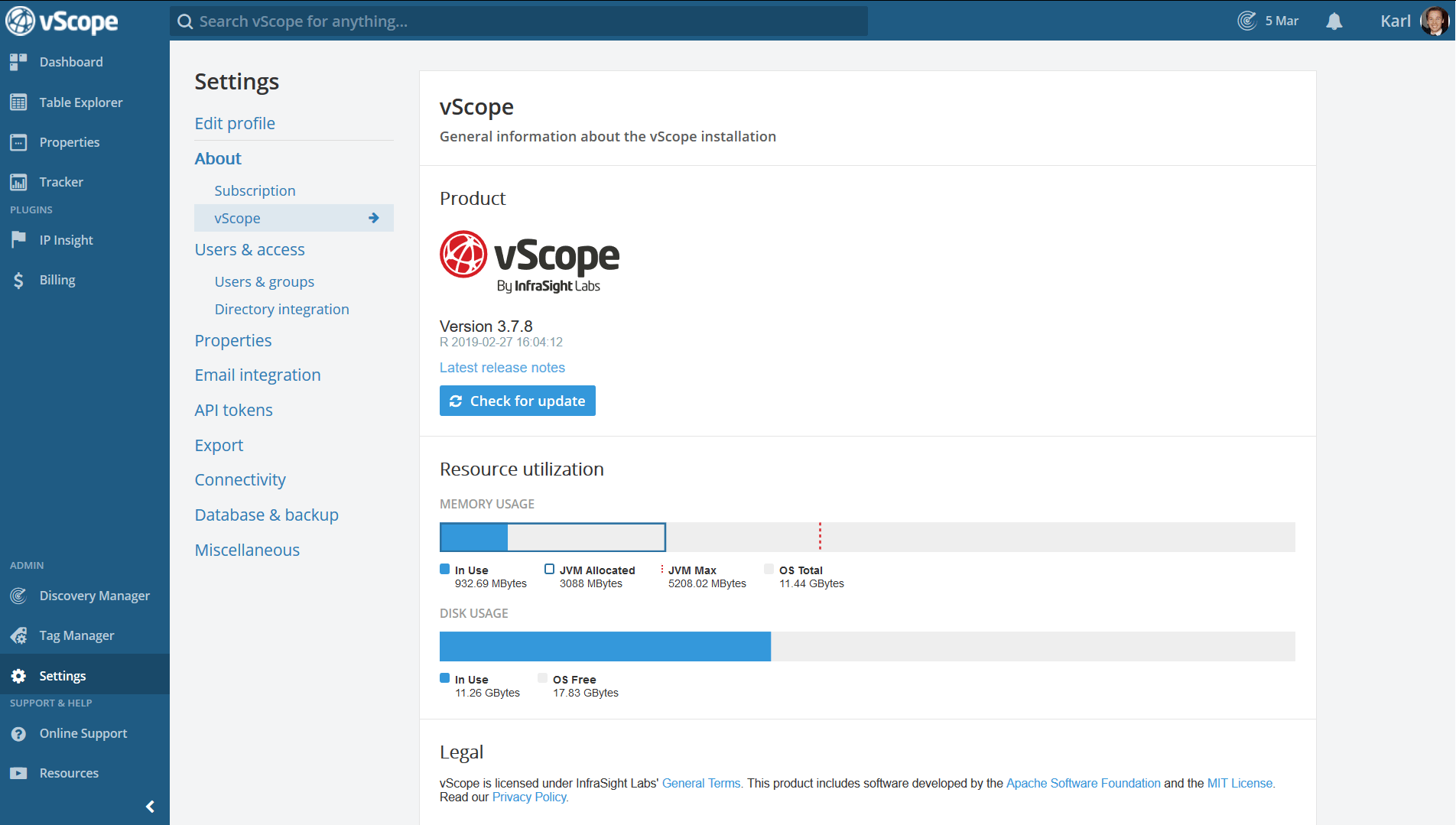Checking vScope RAM-consumtion
vScope’s memory usage can be viewed under About -> vScope in settings. The bar shows the actual database size as well as the Java virtual machine allocation (JVM). The JVM-value is what is shown in e.g. the Windows Task Manager.
Changing the RAM for vScope
If the memory consumption is too high you may have to change the RAM settings to optimize vScope’s performance.
It’s not just enough to give the vScope server more RAM, since vScope’s dedicated RAM is static and configured at the installation.
To change the RAM settings we need to re-run the installer. (No worries, your vScope data isn’t affected)
This can be done by either:
1. Run installer
- Stop the vScope service
- Run the latest installer of vScope (found Here)
- Do the advanced installation by uncheck “Express Installation”
- Set the dedicated RAM under the vScope Core Settings
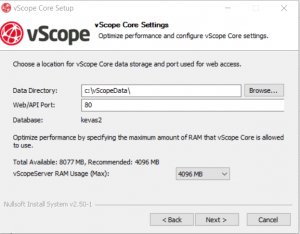
- Finish the installation and start the vScope service again. (Make sure that the data directories matches the current installation settings)
- Done!
From the register
- Stop the vScope service
- Run regedit.exe and search for the key:
– HKEY_LOCAL_MACHINE\SOFTWARE\WOW6432Node\Apache Software Foundation\Procrun 2.0\vScopeServer\Parameters\Java - Look for a key named option.
eg.
– Xmx4096m
– XX:MaxPermSize=256m - Change the key to the new RAM setting
eg.
– Xmx4096m (4GB) to -Xmx8192m (8GB) - Save and re-start the vScope service